Image Viewer
The image viewer provides a quick and easy way to preview an imported image with a LUT applied to it.
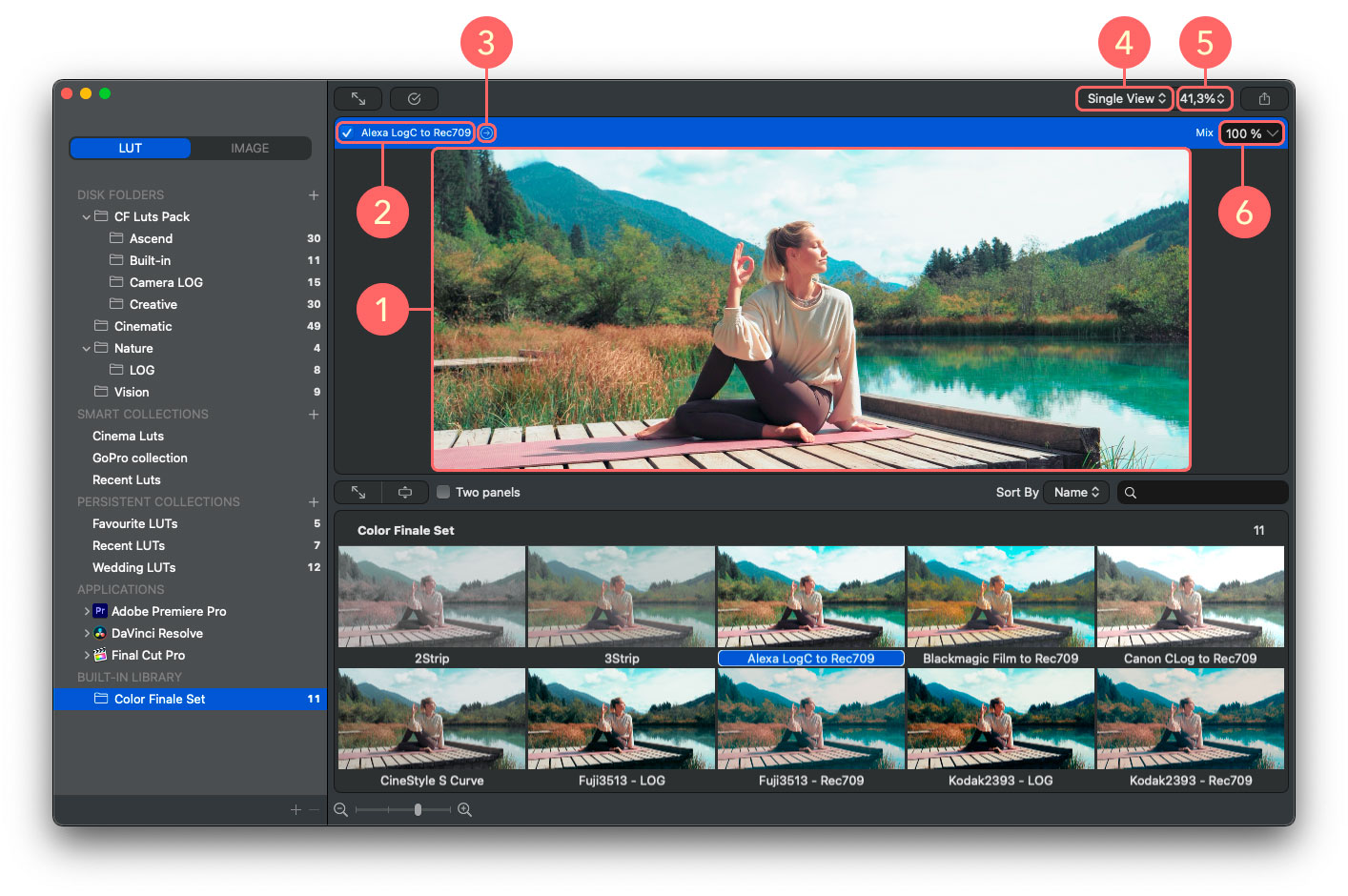
1. Image preview
Image preview provides a real-time preview of the image with a LUT applied to it.
2. Bypass
The bypass button allows turning off the applied LUT so you can quickly switch between the original and the image with the LUT applied to it.
3. Select applied LUT in LUTs management tab
This allows to find the last applied LUT in the LUT gallery.
4. View types
There are three options to preview the image: Single view, Two views and Quad views.
5. Zoom
Zoom applies to all views simultaneously so you can quickly zoom in/out of a preview to evaluate the image with a LUT applied to it.
6. Mix slider
With Mix slider, you can change the opacity of the applied LUT effect to control its impact on the image.
Feedback
Was this page helpful?
Glad to hear it!
Sorry to hear that.
Last modified December 7, 2020